Effective August 8, 2018, changes to a number of UBC systems will improve the use of preferred names when interacting with students.
A student’s preferred – or chosen – name will now be displayed more consistently across the Student Service Centre (SSC), Faculty Service Centre (FSC), Student Information Service Centre (SISC), as well as UBC Student Housing systems. These systems will continue to display legal names for students who do not choose to provide a preferred name.
Faculty and staff can support this change by always using a student’s preferred name that appears on class lists and in the SISC.
On this page:
Why are we making the change?
Many members of our community use names that are not their legal name. While the university uses the phrase ‘preferred name’, for many people this is not just a preference – it is the only name they use and is central to their identity. It is especially important for transgender and non-binary students whose university experience and wellbeing are negatively impacted when their preferred/chosen name is not used.
Just like correctly pronouncing student names, the practice of using someone’s preferred name supports UBC’s Statement on Respectful Environment and is also consistent with UBC’s Policy 3 on Discrimination and Harassment.
Where you will not see changes
At this time, a preferred given name will not appear on all UBC systems and services. Not all UBC systems are centralized, and many services may not have the ability to present preferred names. UBC will continue to work on improving these systems to create a better student experience.
What has changed in the SISC
SISC Search Bar and Banner
What’s New:
- Can now search for a student by their Given Name or Preferred Name in the top search bar of the SISC
- SISC banner now displays the Preferred Name in addition to the Legal Name (Given and Middle Names)
- Name that appears outside of the bracket is the name that students should be addressed by when communicating with the student
Steps:
- Search for a student by their First Name
- Finds all students who have a Given Name or Preferred Name that matches the name entered into the First Name field of the search

- Finds all students who have a Given Name or Preferred Name that matches the name entered into the First Name field of the search
- Top right banner will now display the student’s:
- Legal name in brackets next to the Preferred Name if the student has a Preferred Name in the SIS
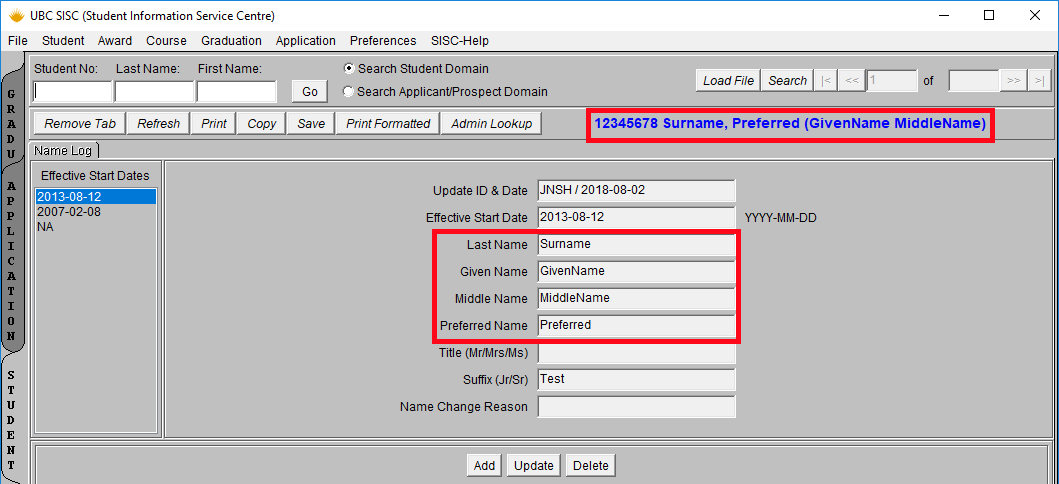
- Legal name only if the student does not have a Preferred Name OR if the Preferred Name matches the Given Name

- Legal name in brackets next to the Preferred Name if the student has a Preferred Name in the SIS
SISC Searches
What’s New:
- Given Name criterion has been replaced with Given/Preferred Name
- Find all students who has the specified name as a Given Name or Preferred Name
- Search results will now return the following four name fields
- Surname
- Given Name
- Middle Name
- Preferred Name
- If student has not provided a Preferred Name, the Given Name will be returned
- This column will always display the name that the student should be addressed
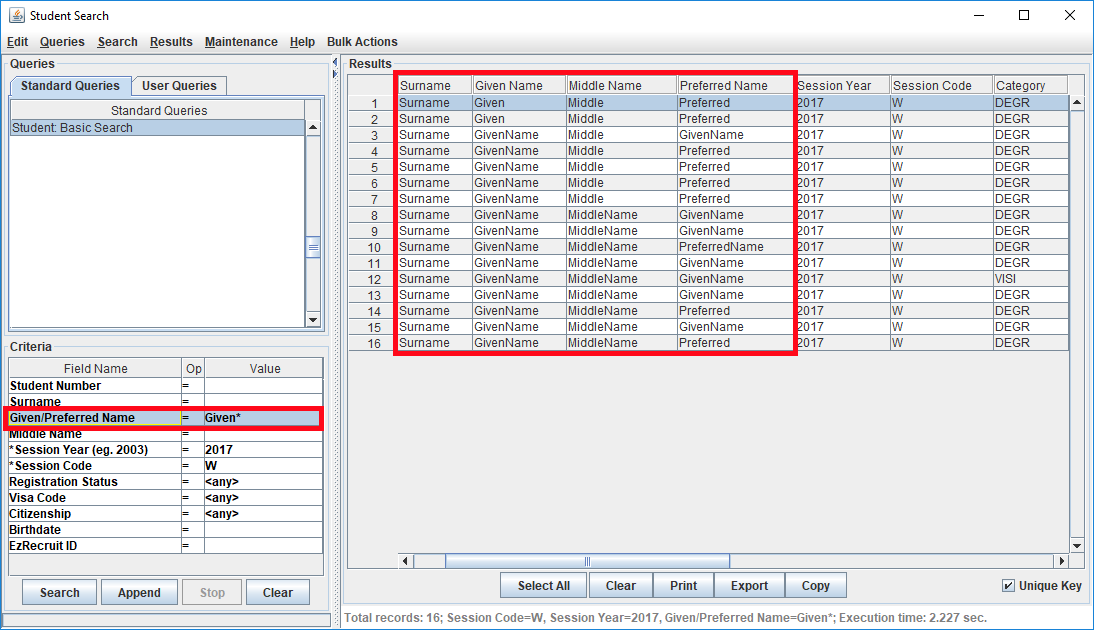
Bulk Actions Email Editor
What’s New:
- Preferred Name Tag is now available in the Email Editor
- The new tag will return the Student’s Preferred Name or Given Name if a Preferred Name is not available
Best Practices:
- Email communication, for the most part, is considered informal communication
- Where possible, when communicating with the student, address the student by their Preferred Name
Steps:
- Run one of the available SISC searches in the Student Domain
- In the search results, select the students to email
- Right click in the results
- Select Bulk Action > Email Students
- Personalize your emails using the UBC Tags
- Preview your email before sending
User Queries
What are user queries:
- User queries are searches that a user has run and then saved to their profile so that they can easily re-run the search at a later time without having to re-populate the criteria
Where are the user queries:
- Log into the SISC
- Click on Search in the Student Domain
- Click the User Queries tab
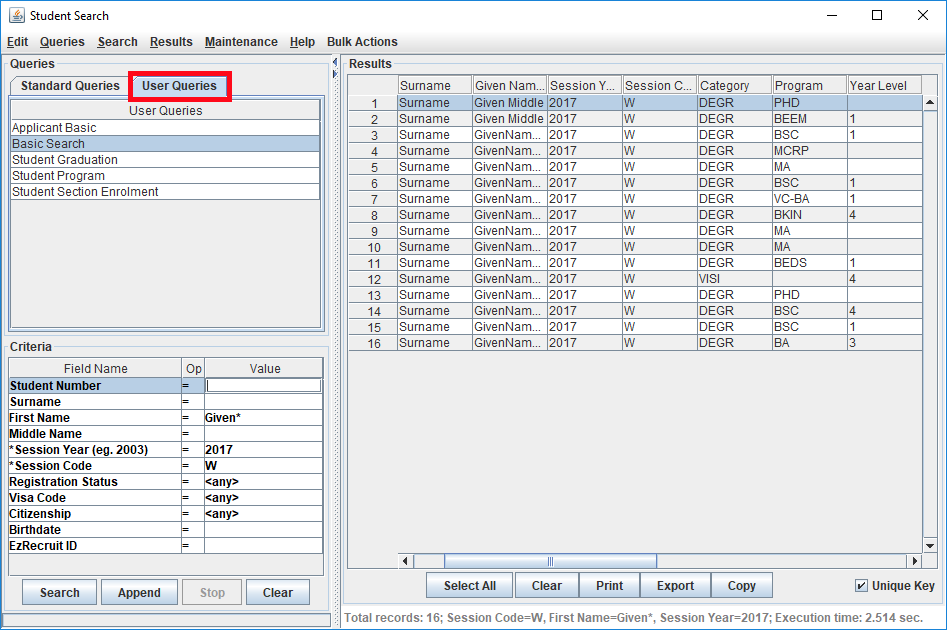
Why am I not able to address students by their preferred name when sending emails from a user query:
Before you can address students by their preferred name, you will need to recreate your user queries:
- Select the user query you would like to use for the email
- Make a note of the search used and criteria entered for the user query
- Go to Queries > Delete Query
- Click on the Standard Queries tab
- Run the search using the criteria that you’ve noted down in step 2 above
- Once the results have been returned, go to Queries > Save User Query
Where can I get more information?
More information on how these changes might affect your work and interaction with students can be found on the Equity & Inclusion Office website.
For further details and support regarding the functional changes in the SISC, please contact us at student.systems@ubc.ca.
For all other inquiries, please email info@equity.ubc.ca.